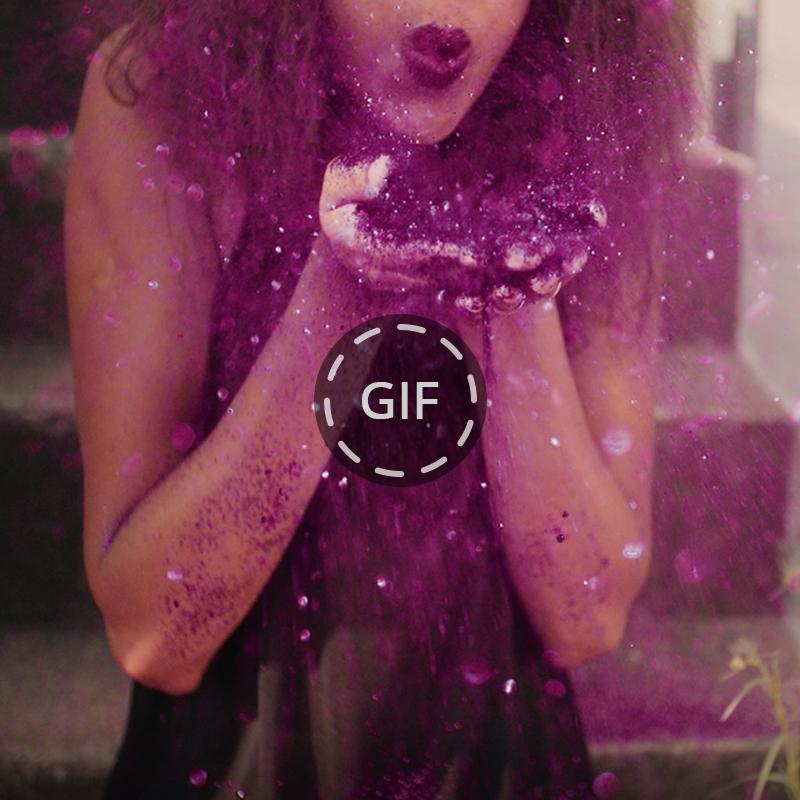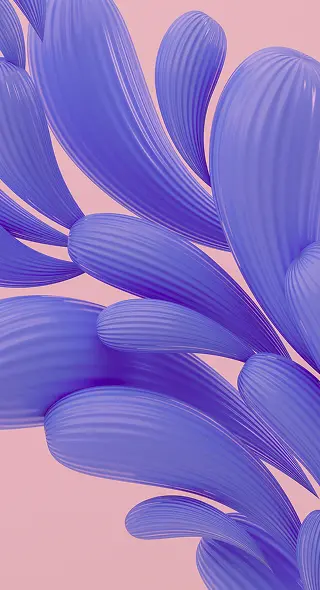What You Need to Know About Using Videos in Your Email Marketing

Over the past few years, video email has been the holy grail for many email marketing professionals. Indeed, to date, putting video in email campaigns is arguably the best way to amuse and engage your subscribers. Here are some convincing stats:
- 64% of consumers are more likely to make a purchase after watching a video. (Animoto)
- More than 90% of consumers said that watching videos helps them make their purchase decisions. (Vidyard)
- Adding videos to emails can improve the click-through rate by up to 300%. (Forrester)
- The very word ‘video’ in the email subject line is known to improve open rates by about 19%. (Salesforce)
Takeaway: Video content has proven to be a powerful, cost-effective way to keep your customers engaged. It’s a great way to tell them more about your products and services, all the while educating and entertaining them. Complementing videos with text descriptions, call-to-actions, and ecommerce links provides a meaningful, fruitful customer experience. It also helps build trustful relationships and can potentially deliver a higher ROI in the long run.
Below, we discuss three main approaches to adding videos to your emails.
HTML5 Video
The most recent HTML standard, HTML5, has opened new opportunities for video email marketing by introducing the <video> element, which allows you to share videos without using third-party plugins. And that’s where the struggle got real. Email marketing professionals are now finding themselves in a ‘so near yet so far’ situation: while they can embed videos directly into the email code, only a few email service providers are able to play the embedded videos.
To date, only Apple Mail (the client used by Apple’s macOS and iOS) and arguably some newest Outlook versions support embedded videos in emails. The rest, including Gmail and Yahoo!, will only display fallback content (that is, a static image or an animated GIF, if you add any) and ideally a link to your video outside of the email. In an HTML editor, your email video should look more or less like this (video and image courtesy of Blender Institute):
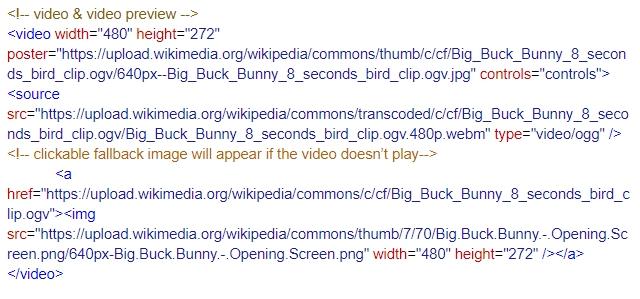
Takeaway: If you’re comfortable with HTML and have a large segment of subscribers who use Apple devices, it’s worth a try to send email messages with embedded videos only to this segment. Alternatively, use clickable images or animated GIFs to link users to video content outside of the email.
Static Image Thumbnails
Here’s a simple workaround that actually works for any email client: embed an image that looks like a video player and link that image to your video. The basic idea would be to make a screenshot of your video on Youtube, Vimeo, or any other video-sharing website, and put it into an email body. Alternatively, add a prominent ‘play’ button to an image of your choice, to make it look more like a video thumbnail, using a photo editor.
The downside of this method is that it surely requires some of your time — not the best option if you have a tight schedule and work piling up.
Luckily, since videos in emails are such a hot trend, many leading email marketing providers, among them, MailChimp, Constant Contact, and eSputnik, integrate all the tools you need to add ‘click to play’ images to your email marketing campaigns. There’s no need to wrap your head around HTML or use additional image editing software.
For example, here’s how this works in the eSputnik adaptive email builder, easy as 1-2-3:
- On the ‘Content’ tab, click ‘Blocks’ and drag the ‘Video’ block into your workspace.
- Next, add the video URL from YouTube or Vimeo (with http:// or https://) on the ‘Content’ tab. eSputnik will automatically pull the video thumbnail and add its title as an alternate text. Edit the alternate text if necessary.
- Customize the thumbnail for your video. If needed, you can change the color of the play button, add responsiveness, paddings, or choose to hide the video on mobile devices.
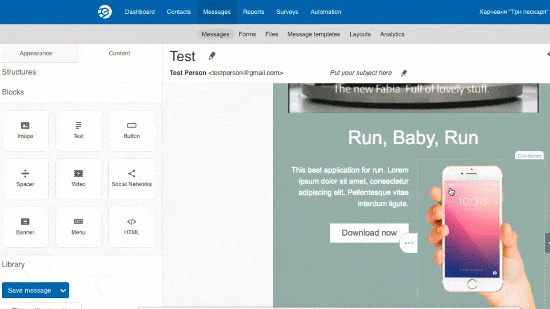
Alternatively, use the ‘Image’ block to add your preferred preview image and link it to the video.
Takeaway: Linking ‘click to play’ images to videos is the most easy and reliable way to send a video through email to your subscribers. Not only are they supported by all email clients, but they also can be added in just a few clicks.
Animated images
Another smart workaround is to leverage animated image formats, such as GIF, to create an illusion of video in email. There are even several in-email video marketing services that automatically replace videos with animated images if the video isn’t supported in the recipient’s email. For example, Viwom transforms videos into animated GIFs while Playable utilizes 10-second preview clips in a wider range of formats, including animated GIF, animated PNG, and animated WebP.
To date, GIF is the most widely used format, supported by almost all email clients and marketing providers. They’re typically just as easy to add as static images. For instance, it takes about three minutes and just a few steps to add a GIF to your email template with the eSputnik drag-drop-editor.
- On the ‘Content’ tab, click ‘Blocks’ and drag the ‘Image’ block into your template.
- Next, upload your GIF or paste a link to the external resource.
- Add the link to your website or full video, image title, and alternative text.
- Adjust the size and alignment of the GIF, if necessary.
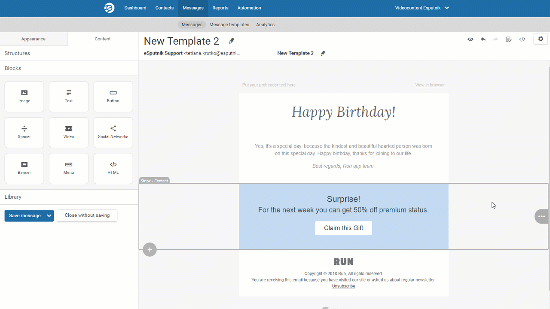
There still are several potential pitfalls you should keep in mind when using GIF videos in your email campaigns. Here are the three main drawbacks you might stumble upon, along with ways to address them:
- Firstly, animated GIFs aren’t supported by all email service providers. For instance, Outlook 2007, 2010 and 2013 will only display the first frame. To address this, include all the most important information in the first frames of your GIFs.
- Secondly, larger and longer GIFs will take longer to load. Keep your animations up to 600 kb file size, and don’t overload them with content.
- Finally, as captivating and delightful as animations may be, overusing them will eventually get your readers bored and unswayed with your campaigns. Make sure that your users only see one piece of animation at a time as they scroll down your email.
Takeaway: Using animated images is a great alternative to videos in your email marketing campaigns, if you use them purposefully and spend some time and effort optimizing animated images for email.
Bonus: How to Use Videos in Your Email Marketing Campaigns
The opportunities are literally endless when it comes to videos used in email marketing. Listed below are just a few ways to leverage videos as part of your email marketing strategy. Test them out in action and see what works best for your business.
- Build better awareness about your offers by adding promotional videos to marketing emails.
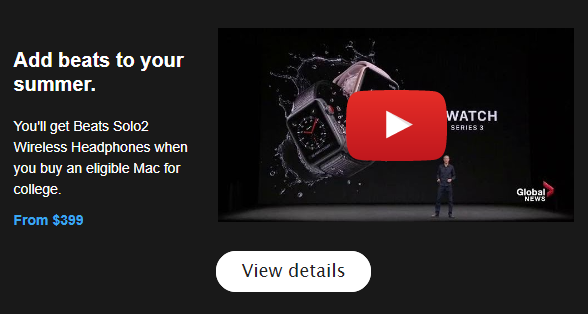
- Showcase your products and services with demo videos and reviews.
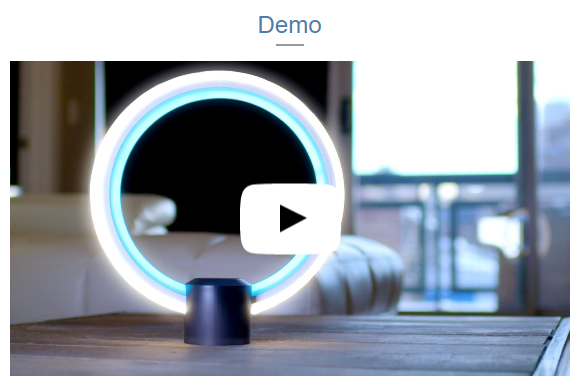
- Reduce churn and improve customer loyalty with video tutorials in your welcome series onwards.
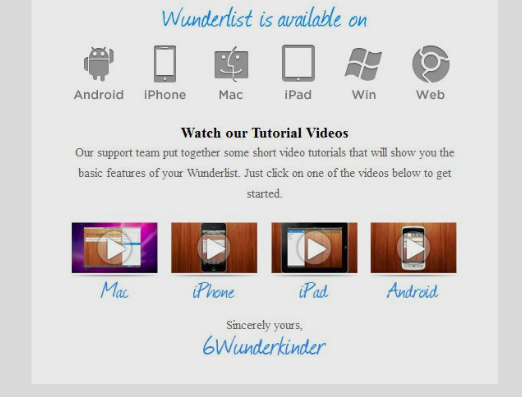
- Add value and credibility to your brand with video lessons and how-to guides.
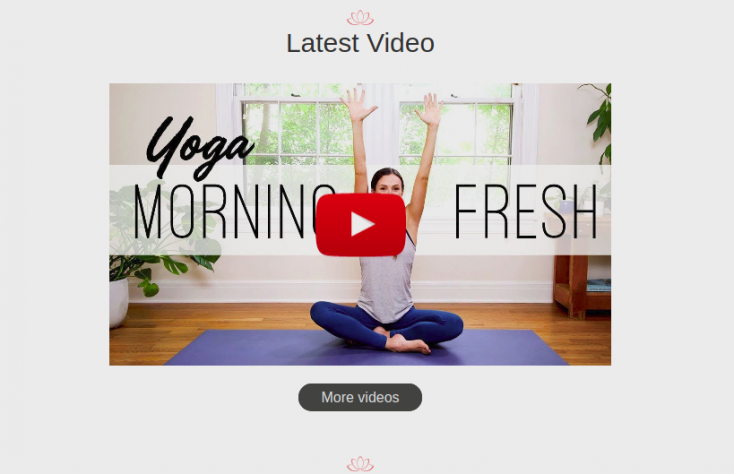
- Demonstrate new features and updates to your products.
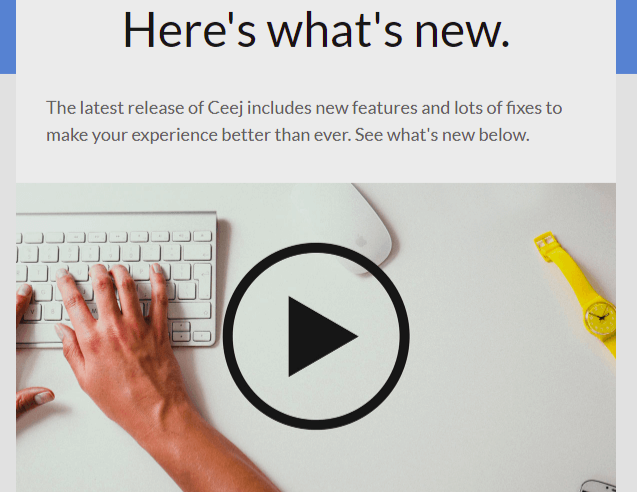
- Add video content to blog updates, newsletters and digests.
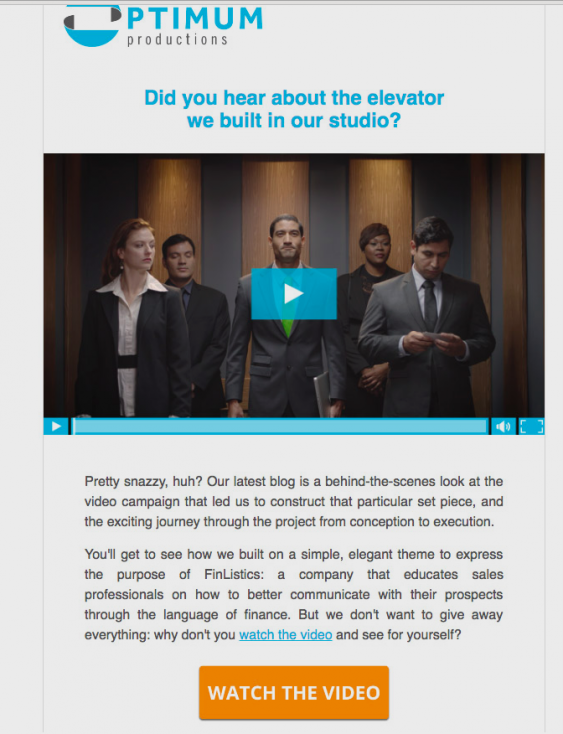
- Send video greetings from your brand in a fun and unique way.
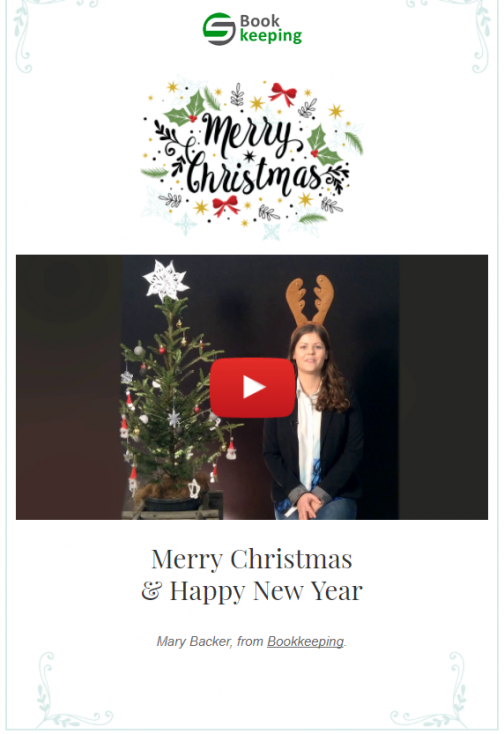
Wow your customers with personalized video messages. You can even harness the power of dynamic personalization and deliver one-to-one customer experiences with services like idomoo and vidyard.
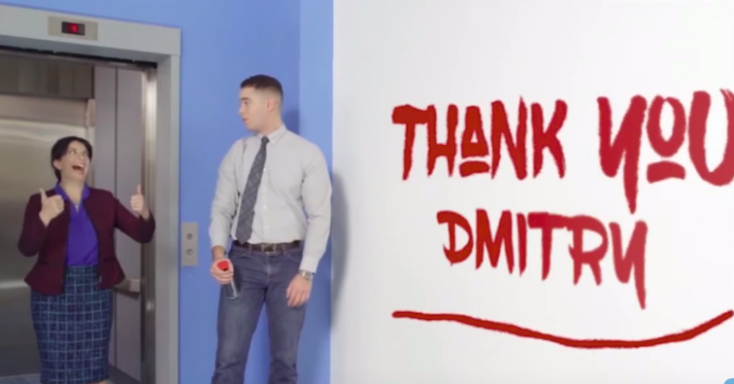
Bottom Line
Whether you decide to link videos to static images, use animated GIFs, or embed videos with HTML5, it definitely pays off to adopt video as part of your emailing strategy. Email marketing providers like eSputnik feature everything you need to add videos to your emails, so don’t hesitate to try your hand at video email marketing before your competitors do.